Last Updated on March 10, 2023
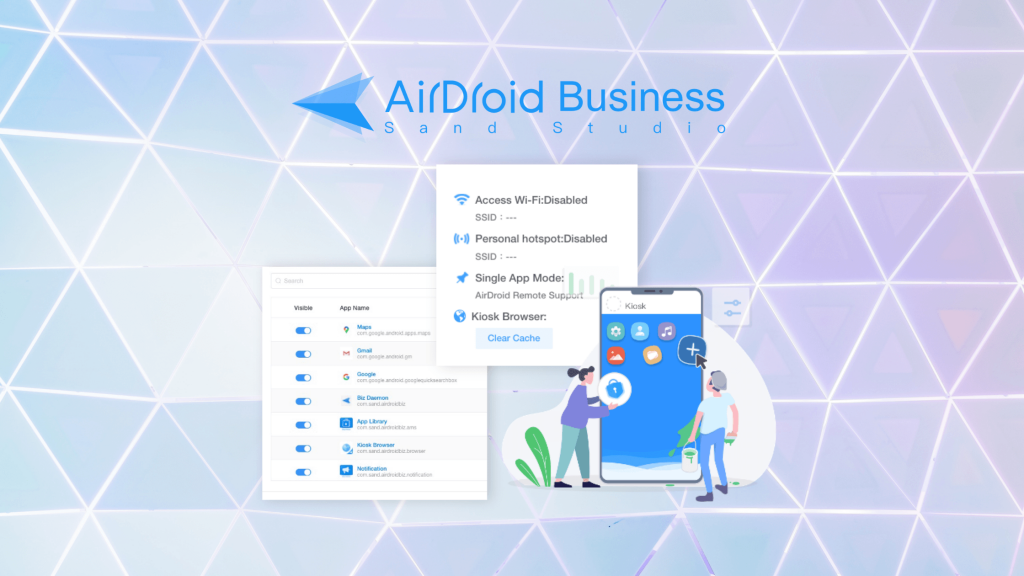
What is Android Kiosk Mode?
Android Kiosk Mode is a mechanism that locks Android mobile phones or tablets screens and limits your device access into a single-app mode or applications of your choice. In addition, applying Kiosk Mode in Android devices lets you whitelist websites, lockdown kiosk browser and ensure browser security by configuring the device’s peripheral settings such as WiFi, hotspot, volume, and more. For additional brand marketing purposes, you can customize Android lock screens wallpaper with your company’s logo, change lock screen setting or notifications shown on the interface.
Features of Android Kiosk Mode
- Lock Applications: Restrict user’s access to certain apps
Kiosk Mode allows businesses to block certain apps on their commercial used devices/tablets effortlessly. App lockdown helps prevent unattended devices from being tampered easily and creates a more immersive user experience. You can either turn your devices into single-app mode or offer limited access to specific apps only. This feature is particularly useful when your businesses are using Android devices as interactive kiosks, such as music sampling booths, or restaurant self-service kiosks like McDonald’s.
- Kiosk Browser Lockdown: Whitelist websites and block websites URLs
Kiosk Browser Lockdown can come in handy when you want to create website whitelists to limit particular URL visits, schedule browser cache cleaning, and other web browsing behavior. The main purpose is to create a safe and pleasant user browsing experience. This can help keep your end users focused on the intended tasks without being distracted by other irrelevant websites. It also prevents your users from visiting illegal website during work hours.
- Configure Device Peripheral Settings: Adapt to all business scenarios
Android Kiosk Mode allows you to configure a wide range of peripheral settings including WiFi, hotspot, volume, screen timeout, Bluetooth, screen brightness, and a lot more to fit all types of business scenarios. For example, you can limit WiFi or 4G data on your employee’s device to lower additional data costs.
- Customize Device Screen: Send unified brand identity
With Kiosk Mode, you also have the flexibility to customize your Android home screen and lock screen. You can add your business logo, modify wallpapers, and edit text color to show your brand identity on your devices. This helps send a unified brand message to both your employees and customers while reinforcing user experience at the same time. For businesses using interactive kiosk and self-service kiosks, this is a great way to raise your brand awareness and reach more customers.
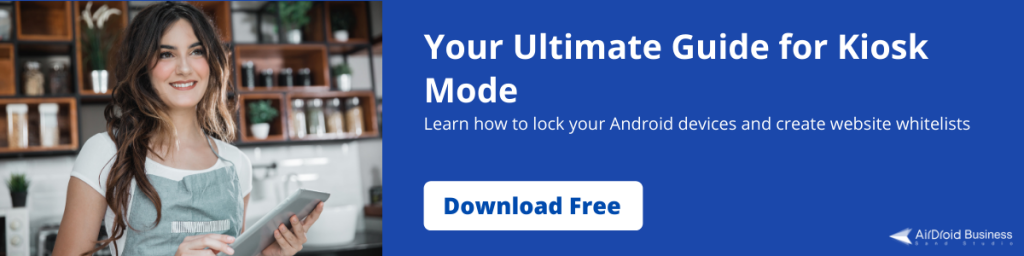
How to Enable Kiosk Mode on Android Devices?
After learning about the features of Kiosk Mode, let’s explore the step to set up your first Android kiosk:
Step 1: Enter your AirDroid Business login details , navigate to Admin Console >> Policy & Kiosk >> Brand & Layout to create your first device brand interface design.
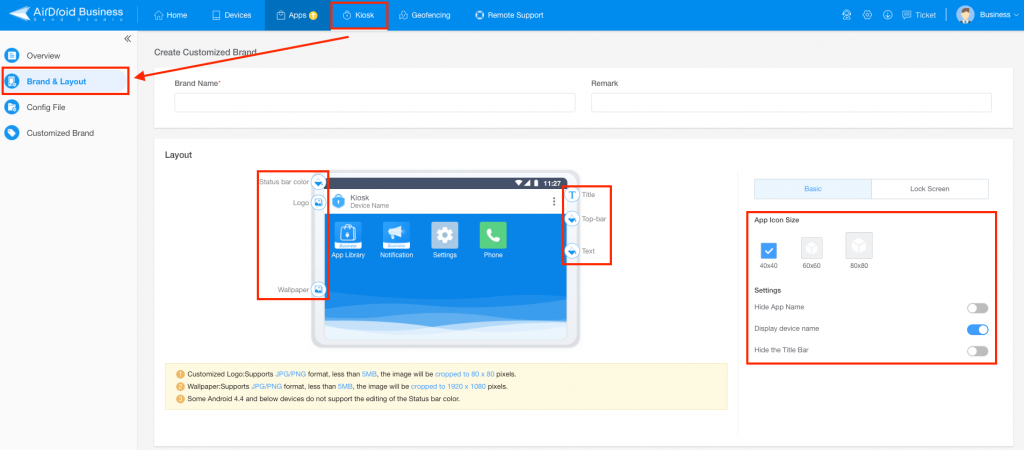
Step 2: Navigate to Config File and create an Android Kiosk profile for your Android devices. Enter the required name and description for your profile.
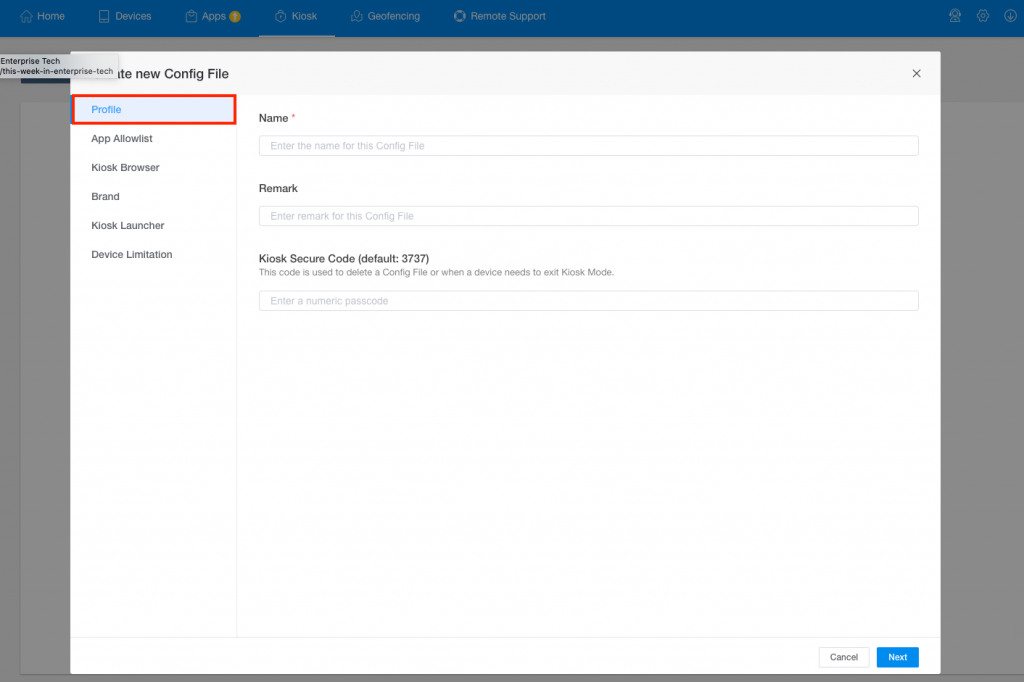
Step 3: Navigate to App Allowlist to add and select the applications you want to show on the devices.
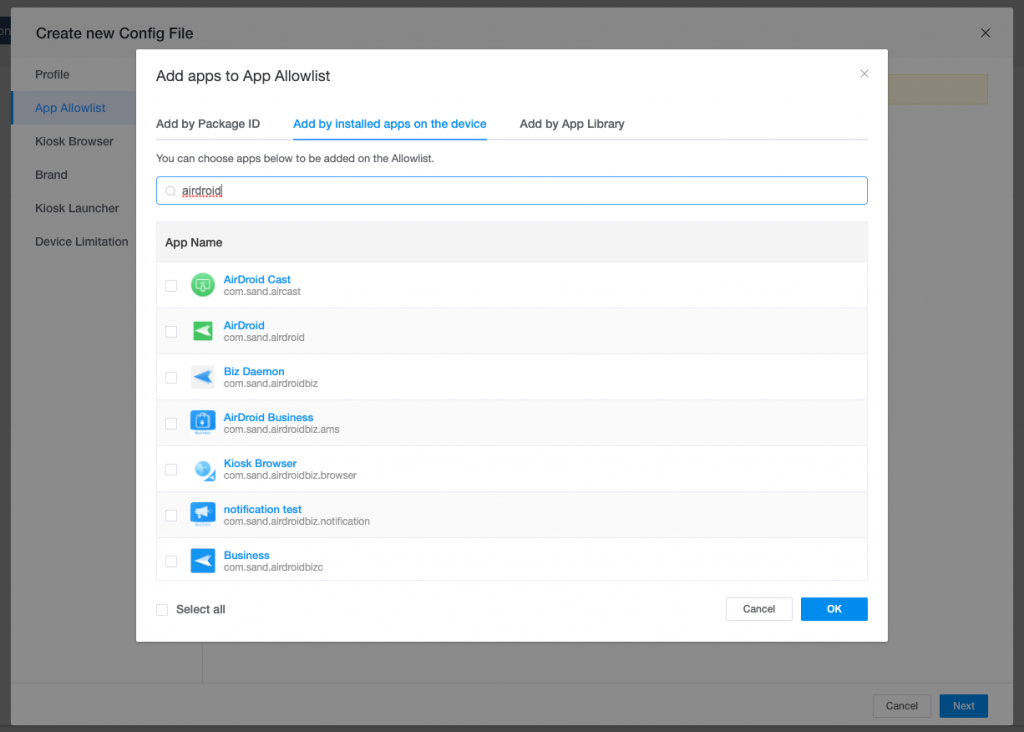
Step 4: Navigate to Kiosk Browser >> Website Allowlist to create your website whitelists and block websites that you don’t want your users to visit when navigating the browser.

Alternatively, you can set your kiosk browser to open your company’s home page as default for more engaging in-store shopping experience.
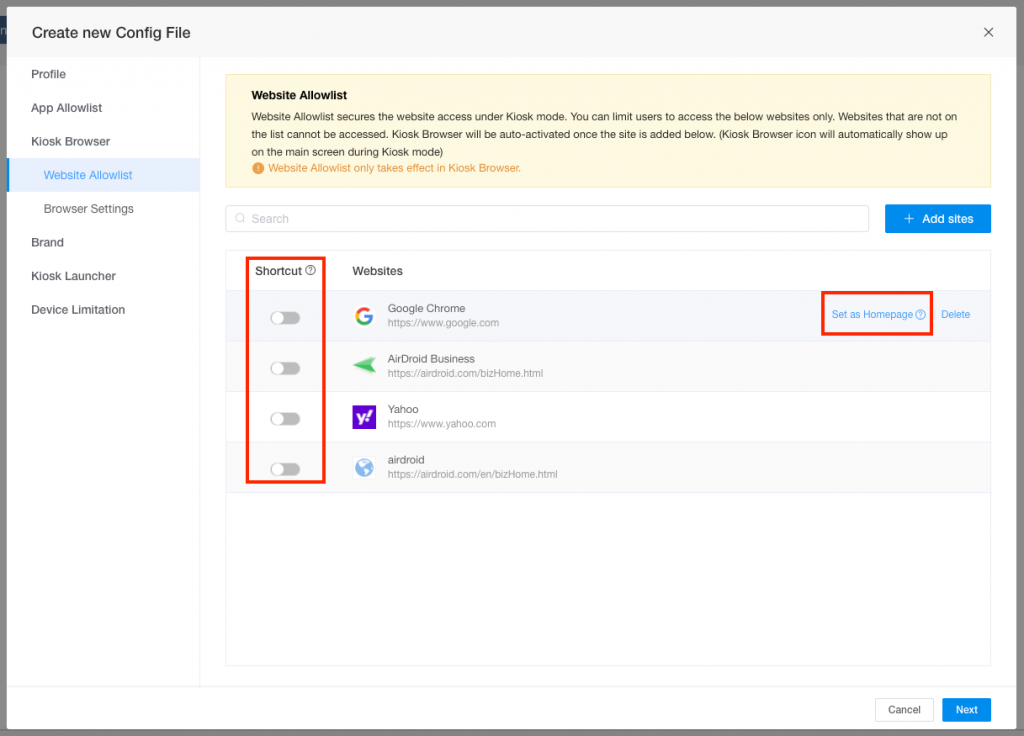
Step 5: For more advanced settings, configure Browser Settings such as displaying URL bar, using incognito mode, or activating auto-clear cache.
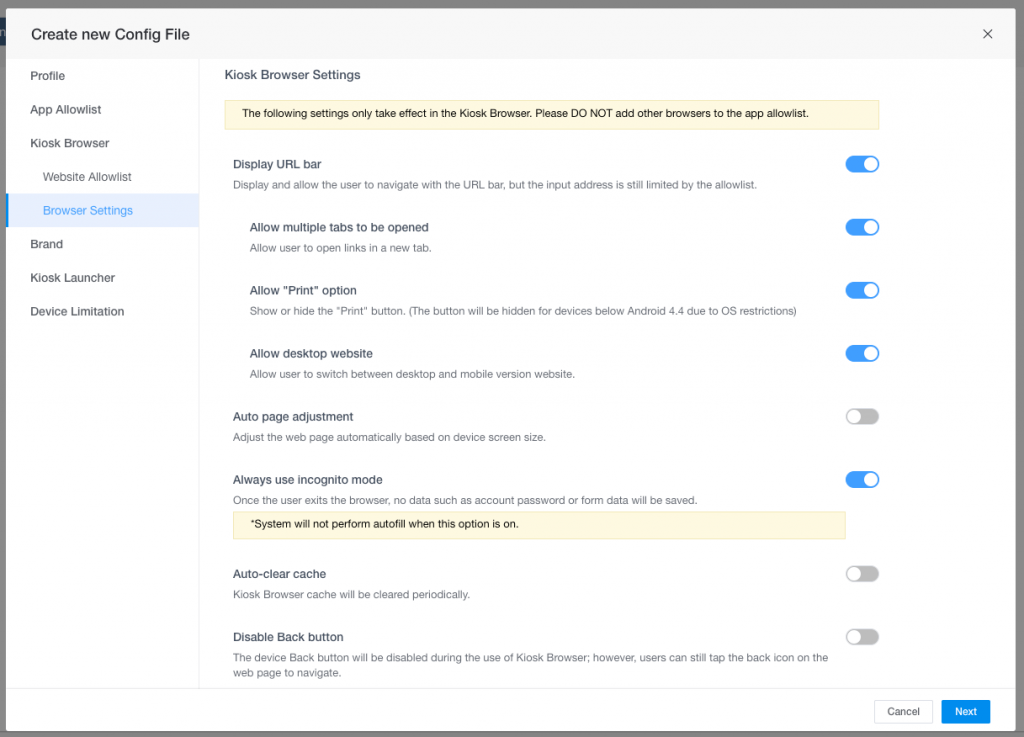
Step 6: Select the device brand interface design you want to apply to your devices.
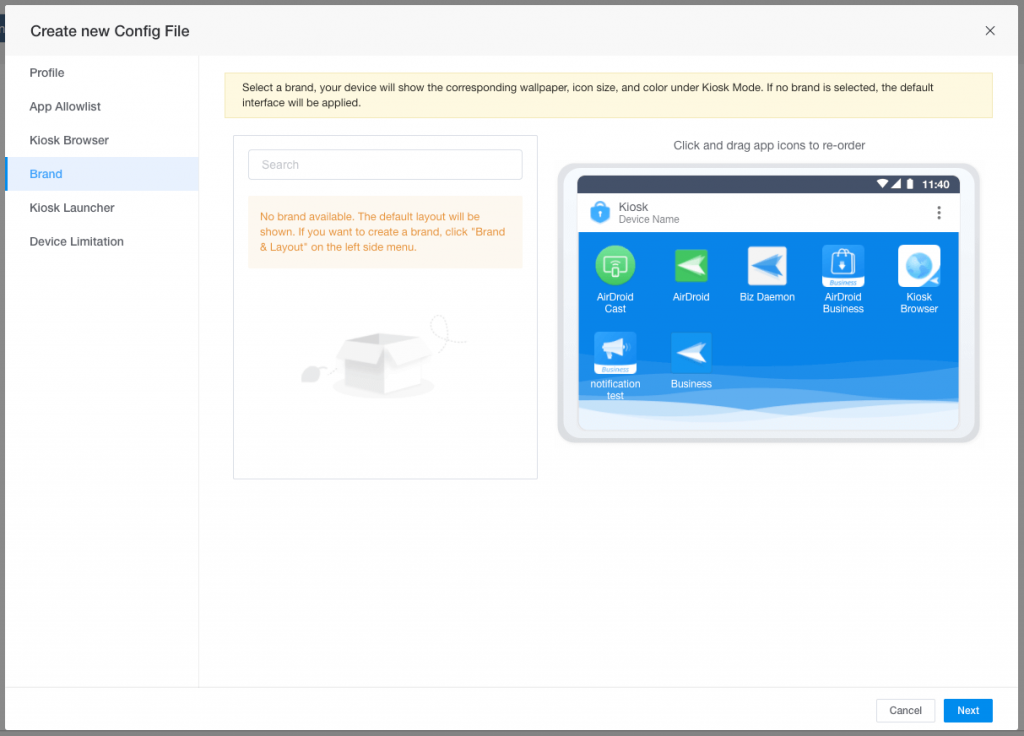
Step 7: Navigate to Kiosk Launcher >> Enable Single App Mode on your Android devices by selecting the only app you want your users to access.
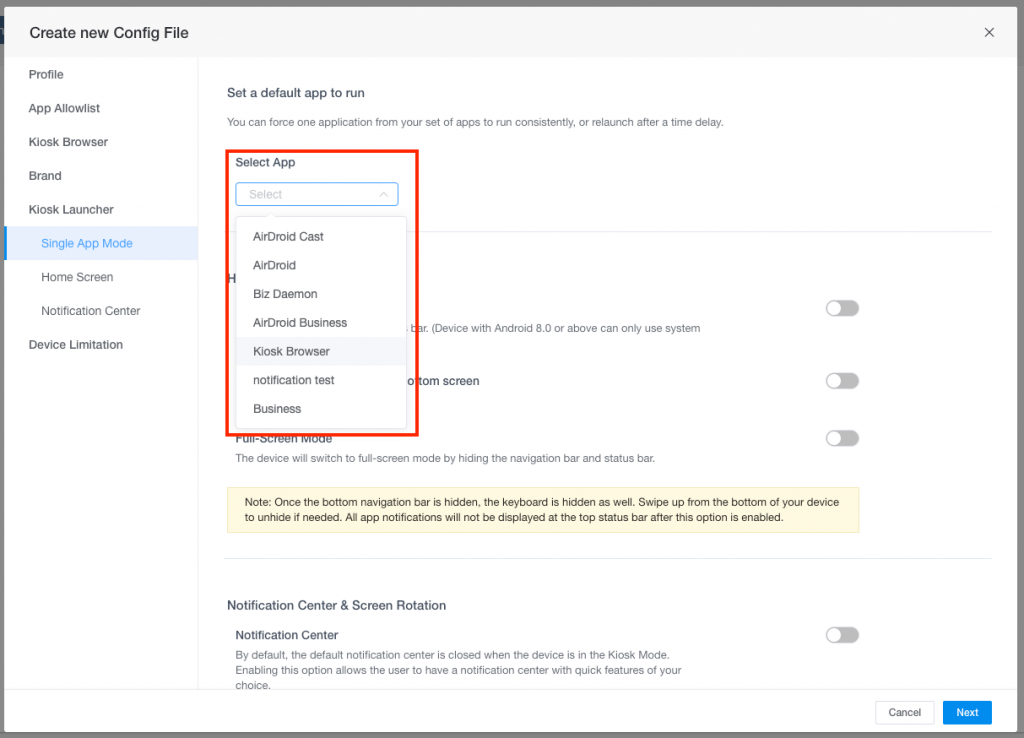
Step 8: Modify your Home Screen and Notification Center to configure your device system settings
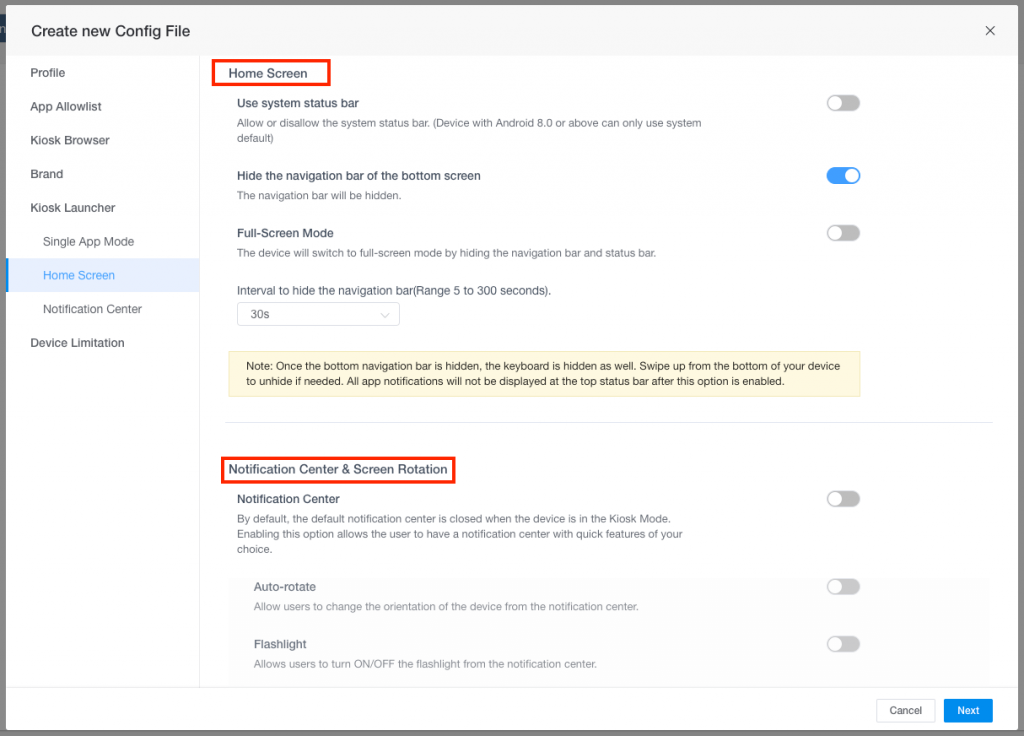
Step 9: Navigate to Device Limitation to set up all the peripheral settings including wifi, volume, hotspot, bluetooth, and screen display.
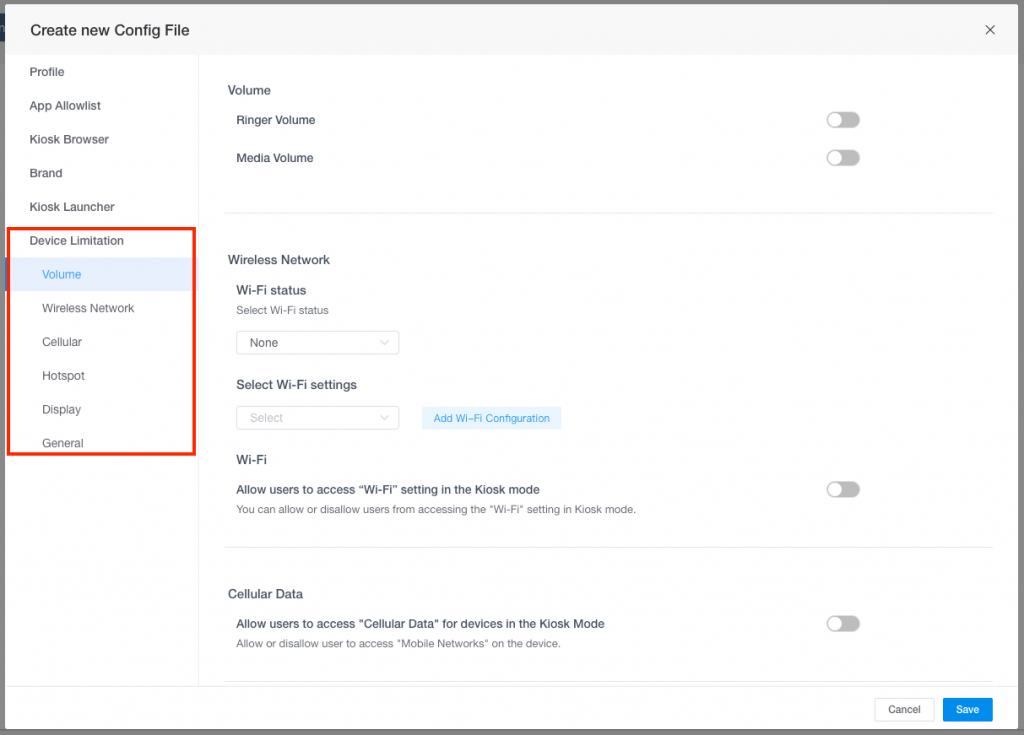
Step 10: After saving the profile, click Add and select the device group to apply your Kiosk profile.
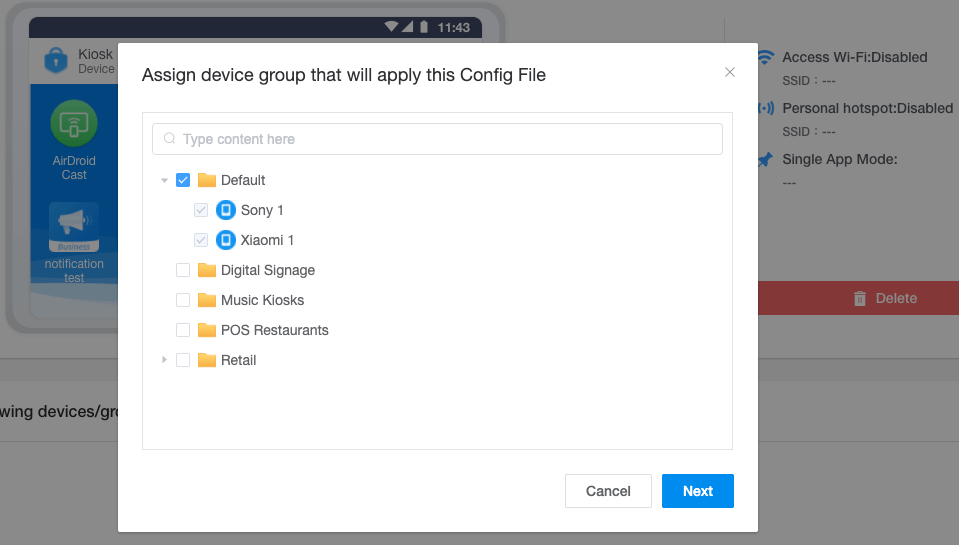
The majority of businesses use Android Kiosk Mode to lock down devices and limit app access for security measures. Many more are deep diving into more device configurations such as website whitelists to provide the best navigating experience for their end-users. As mentioned, you can always modify your device connection method, home screen interface, website URLs, single-app mode, and more.
Benefits of Applying Kiosk Mode on Android
To cater to customers’ growing demand of dynamic user experience, many businesses now turn to interactive kiosks and self-service kiosks in the hope of closing the gap between sellers and buyers while generating higher customer satisfaction. In fact, there are various benefits business owners can reap from when integrating Android tablet kiosk stand into their businesses.
- Improve customer experience
- Reduce customer cost
- Increase customer base
- Save time and boost work productivity
- Help with branding and advertising
- Validate product ideas
- Boost job satisfaction
5 Examples of Kiosk Mode for Android
Healthcare/Hospital Kiosks

Many hospitals are introducing healthcare kiosks and using Android kiosk software to lockdown devices and lock apps on Android devices. This is to ensure that personnel from different departments have limited access to sensitive apps and files while protecting patients’ privacy.
On the other hand, patients can use the interactive kiosk by the reception area to check-in for doctor’s appointment or schedule the next meeting. Visitors can use the configured Kiosk Browser to check the latest information about the hospital and other health-related news. Android Kiosk Mode helps IT admins lower troubleshooting workloads and save time.
Kiosks in Education

For example, many educational organizations like K12 schools and higher education are using Kiosk Browser to only allow students to access school-related websites in class. This way, students are able to engage better and teachers do not have to keep worrying that students may stumble upon inappropriate content and affect their learning process. In addition, teachers can block certain apps on the devices so students cannot download gaming apps from Google Play Store while using the tablets.
Digital Signage Kiosks

If your business is using digital signage kiosks to get closer to customers, reinforcing unified brand awareness through digital displays across cities or even countries can help greatly. Furthermore, many businesses are using digital signage kiosks to showcase the latest product or sales campaigns. By customizing the Android lock screen display, businesses can showcase their logo during screen timeout session.
Kiosks in Retail

Retail is perhaps one of the industries that heavily relies on kiosks services. From restaurants, supermarkets to shopping malls, businesses are implementing self-service interactive kiosks and mobile kiosks to streamline daily operations and improve customer experience. Restaurants use Kiosk Mode to lock Android apps and turn their tablets into a single app for food ordering. Shopping malls configure kiosk browser to whitelist websites and create more immersive shopping experience in store. By enforcing Kiosk Mode in Android devices, customers will not be able to access apps freely and tamper the device’s settings.
Kiosks in Logistics

In order to keep truck drivers focused and engaged on the road, logistics company use Android Kiosk Mode to allow users’ access to company-owned apps only. In addition, websites such as YouTube and Facebook are restricted to prevent excessive data expenses. Kiosk Mode helps logistics companies manage their supply chains and freight by limiting drivers’ usage on these commercial device easily.
According to a research published by Technavio, the global self-service kiosk market is expected to grow by USD 2.29 billion during 2020 to 2024. In fact, the increasing demands for kiosks have been recognized across all industries including retail, restaurants, healthcare, financial services and more. With so many unattended Android kiosks deployed out in the field, having a centralized Android device management software is one solution to keep track of all your remote devices and tablets.
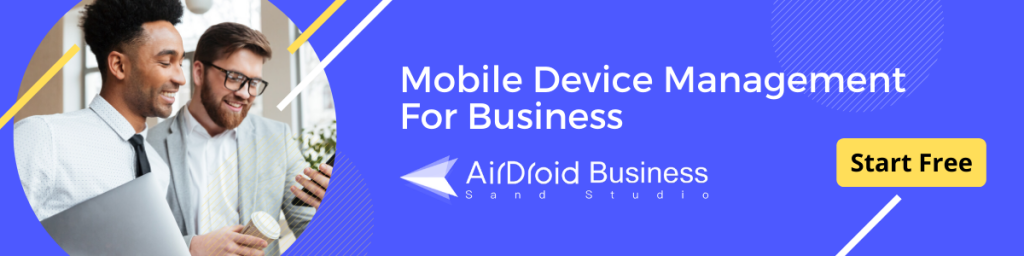
[…] is why the remote control functionality of remote access software is best used with unattended devices when you need full access because no one is there to assist you or give you feedback. But you can […]
[…] to, kiosk technology is customizable and works well with a point of sale (POS) system. This way orders are automatically processed and menu items and pricing are kept up-to-date without time and labor. Those who use kiosks give […]
[…] download third-party apps that can harm the device and the business data it contains. With Android device lockdown, you can limit your employee’s access to certain apps and use website whitelists to further […]
[…] mode – where only the whitelisted apps are accessible. Administrators can also choose to allow access to certain functions, like screen brightness or volume, so potential customers can still ensure their viewing or […]
[…] READ MORE: Beginner’s Guide: Android Kiosk Mode And Device Lockdown […]
[…] kiosks with touch screen to keep students more focused and engaged. Schools can also use kiosk browser lockdown to prevent students from accessing undesirable […]