Last Updated on August 4, 2022
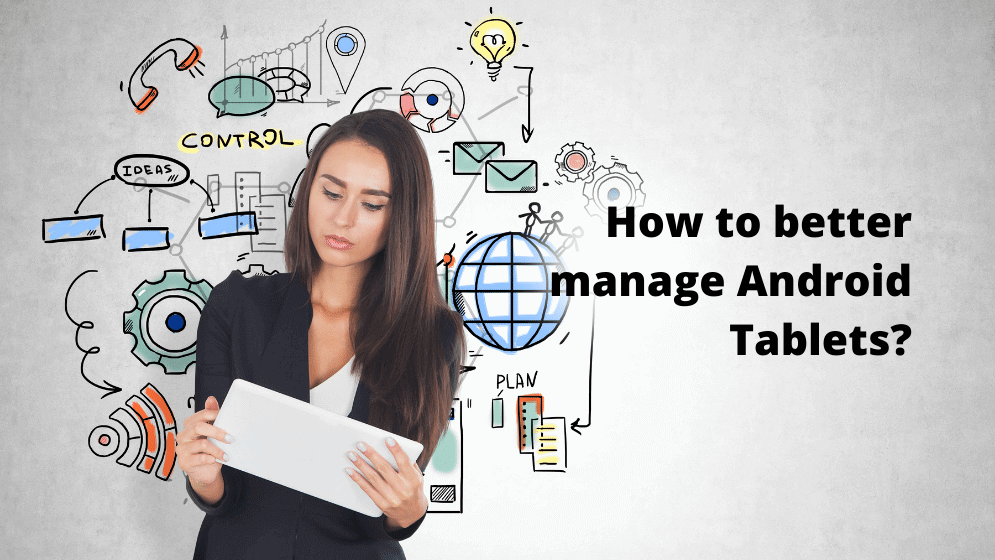
IT is always evolving, and it is important for businesses to try and stay ahead of the latest developments if they are to keep up with the competition. The internet in particular is an area where it is imperative for most businesses to keep up to date, because it allows functionality that helps individuals and whole departments operate more effectively. This includes keeping up with tools the internet makes possible – like Android tablets and other mobile devices.
There is also an increasing shift toward cloud computing to take into account. The cloud makes it a lot easier for data to be stored in a remote location where it can then be accessed by people with the appropriate authorization. Such a function will go hand in hand with mobile devices that allow the user to access and manage the information, from wherever they are in the field.
It’s also not just about helping internal operations run smoothly and profitably, either. Working with remote devices can also enhance the quality of your business services to your customers, helping you maintain strong customer value management. This can help keep your existing customers loyal while winning over new ones to stay competitive. With these issues in mind, we offer 7 useful tips on Android tablet management for businesses to stay productive when working remotely.
#1 Ensure Device Security
The most important thing for any individual or organization that accesses devices from another device, like a computer, is to ensure their own personal security. One of the most important aspects of this is to fully log out of a software when you have finished using it.
Most software nowadays comes with an auto-login feature. All you need to do is turn your computer or other devices on and it is ready to use with full access to your accounts. This is very convenient, but it also comes with a potentially significant downside – it will also auto-login for other people who turn on the same computer. This can give complete strangers full access to your remote device if you are not careful.
This is something that might be a problem for people who access their devices remotely while at work. It can also be very easy to get comfortable with the people you work with and trust them not to do anything untoward. Even if they are trustworthy, what about other people who come in and out of the office? If you are a large organization that has sensitive data on their remote devices, they might even be deliberately targeted by people wanting access to that data.
If you are logging in from a computer then don’t select the option to remain logged in. This means you will have to remember your password and add it every time, but it’s a minor inconvenience when compared to the possible distress of having a stranger access personal or corporate details on your devices.
You can also choose to have your most sensitive details in a locked folder on your devices. Not only will this help keep your data safe from remote access breaches, but it will also prevent malicious attacks if your devices are lost or stolen.
#2 Make The Most Of Corporate Remote Access Levels

It is becoming increasingly common for companies to give their employees Android tablets and other devices to use. After all, many apps can be very useful for employees and businesses in numerous ways. But you might want to prevent them from racking up bills from personal use and using the device in other ways that are not beneficial to the organization. It’s good to remember that you can give employees limited access to company-owned tablets. By assigning device access permission, you can also deter employees from keeping the device when they leave the company.
There are 3 common user accessibility levels to consider when deploying Android devices for commercial purposes:
‣ COBO/Kiosk Mode
Corporately Owned Business Only (COBO) mode gives businesses the highest level of control over a device. The user is unable to use the device for any personal use. IT/admin can determine which apps the user has access to and block apps that aren’t related to operations. COBO mode or Kiosk Mode is best suited for businesses that need their employees to have access to apps that serve a specific function required by the company. For example, restaurant owners distribute Android tablets with only food ordering and payment apps installed to simplify daily workflows. Kiosk Mode helps lower the frequency of device malfunction for devices solely owned by organizations.
‣ COPE
Corporate Owned, Personally Enabled (COPE) Mode provides some balance between restricting usage and allowing personal use. IT/admin still has control over which apps the user is allowed to use, but the user is granted access to some degree of personal use. Business apps and personal apps can be kept in separate profiles. IT/admin will also have access to settings that affect the device’s functionality.
‣ BYOD
BYOD (Bring Your Own Device) is an option that’s best suited for companies that don’t want to pay for devices themselves. Instead, the employee will use their own devices for personal and work matters. After all, not all employees will be happy handing over full control of their mobile phones to any business entities.
Using a BYOD profile, the owner of the device maintains control over it, but their employer can install a work profile on the device. This profile can contain the various apps and data the employee needs for work. Not only does this method mean lower investment costs for a business, but it also means easier management. It is made easy to keep the work data and apps separate from any personal use of the phone.
#3 Choose The Right Device Management Software
Another useful tip is to carefully consider which Android tablet remote device management software you should use. There is a wide selection available, all of which help control Android devices remotely, but they each come with different features.
‣ For Personal Users
If you are using such software for personal use then you are unlikely to need all the bells and whistles. Always take a thorough look at the features on the solution’s offer before paying. Keeping a lookout for free trials is also another good idea. This way you’ll have sufficient time to test out all the features you need before making a financial commitment. Don’t forget that your device security should always be paramount, and insisting on zero-touch enrollment will help ensure this. With zero-touch enrollment activated, the MDM profile cannot be removed from the phone. This means you retain access to the device even if it has been stolen, helping you to secure your device data.
‣ For Companies
Organizations need more advanced software platforms than personal users. Businesses often need to manage a large fleet of mobile devices. Hence, they’ll need a more comprehensive mobile device management (MDM) software for their daily operations. For example, if an app update is required across all Android devices, the IT department should be able to use an MDM solution and remotely publish new apps on all devices.
It is recommended that companies should take app management tools and release requirements into consideration when they want to improve employee performance and customer engagement. Organizations will also need features that provide reports and other information on how the device is being used. Advanced shell commands and other technical features are also more likely to be needed by organizations, and this is something an IT department will be able to look into.
⬇ FREE DOWNLOAD: Mobile Device Management Ultimate Guide ⬇
#4 Get Your Employees Involved

Bring your staff on board for a more efficient device management workforce. Don’t just give them a device and let them get on with it. Instead, work with them and lay out all the device usage principles they need to comply with in order to minimize your IT workload. This will help prevent issues from occurring frequently and enhance the functionality of devices both individually and as a network. Make sure to give them full training on any apps that need to be used and the device itself. Not everybody is as tech savvy as you might be, so it’s important to ensure every user knows the basic skills to maintain a seamless workflow.
Also get them involved with the process of selecting apps and software. They are the ones who will be on the front lines using the devices, so they will know what is likely to work best. Speak to them about which features will be most useful to them and how they will be using their device. This will help you not only select the right tools in the first place but also manage your Android tablets much more effortlessly going forward.
#5 Device Tracking And Location
Whether you are an individual or an organization, tablets and other mobile devices can be a significant investment. Such devices are also prone to being stolen. With this in mind, it makes a lot of sense to enable location tracking and control the whereabouts of your devices at all times. Should the device get stolen or lost at work, you can even trigger certain automatic security measures such as remote lock or remote wipe to proactively secure your business data.
Make sure your device management or location tracking software gives you the ability to track where a device is at any point in time. Not only can this help to retrieve stolen devices, but it can also help you track the location of your employees. This can be extremely useful when it comes to organizing teams and individuals in the field, as well as helping to ensure your employees are doing what they are supposed to be doing.
#6 Cross-Platform Compatibility
Android is one of the most popular platforms available, but it’s not the only one. Even if you give Android devices only to your staff, there may still be times when you will need to access and manage other devices on other platforms as well. This can include transferring files directly from Android to other operating systems, including iOS, Windows, macOS, and even Linux.
Check first that any system you invest in has the cross-platform capability, including compatibility with the more obscure platforms like Haiku and FreeDOS if possible. You might not think you need it now, but you can never be sure that you won’t need it at some point, and being prepared may save you a lot of expense and inconvenience.
#7 Future-Proofing
Technology evolves at an often alarming rate. This means upgrading devices and software regularly is mandatory for all businesses. When considering which software and hardware to use, try to take future technological developments into account. Consider using a kit that is upgradeable if needed, and choose software from developers that continue to update their platforms. You should also check to see what advancements are expected in the future to help get you prepared when they do hit the market.

Different organizations have different needs, and the above tips are introduced to help you manage remote Android tablets more efficiently. Remember always to bear security in mind and to shop around for platforms to be sure they have what you need. Also, speak with developers about what you need as well as the people who are going to be using the app.
As useful as mobile device management (MDM) can be, however, it is not without its drawbacks. There are potential security issues that need to be considered and, for larger organizations in particular. When used correctly, remote device management can be very effective at helping to keep your organization competitive. Make sure you have the right systems and tools to help you take advantage of all the benefits.
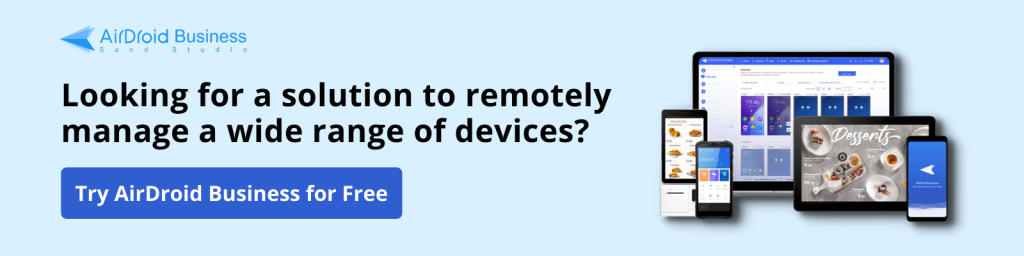
Author Bio
Doug Walker is an Online Marketing Expert that has built successful eCommerce businesses from the ground up, worked with enterprise-level organizations such as Dell, Intuit, Coldwater Creek, and FindLaw/Thomson Reuters, and consulted for small law firms and businesses. Over the past 13 years, Doug has taken a customized, proprietary approach to digital marketing and has written several articles to help maximize revenue and dominate online niches.
Leave a Reply