Exploring Dynamic Mode of AirDroid Business
In modern enterprises, remote device management has become a crucial requirement. AirDroid Business's Dynamic Mode provides a powerful solution, helping organizations achieve efficient remote control and monitoring even under unstable network conditions.

1What is Dynamic Mode?
Dynamic Mode is an advanced feature of AirDroid Business, designed to enhance the remote management experience through real-time audio and video interactions. Whether solving technical issues or conducting remote monitoring, Dynamic Mode ensures smooth and efficient operations.
With Dynamic Mode, users can receive real-time audio feedback and high-quality video streams while remotely controlling Android devices. This capability is particularly useful in scenarios requiring quick responses and accurate assessments, such as customer support and security monitoring.
2Key Features of Dynamic Mode
Two-Way Voice Calls
During remote control sessions, support personnel can engage in real-time voice communication with users. This direct communication reduces misunderstandings, speeds up problem resolution, and enhances customer satisfaction. By using voice calls, support staff can gain deeper insights into specific issues, providing more precise solutions.
Adaptive Video Streaming
Dynamic Mode automatically adjusts video quality based on real-time network conditions. This ensures smooth video transmission and reduces latency, providing a better user experience. The adaptive video streaming technology maintains video clarity and smoothness even in low-bandwidth environments.
Remote Audio Monitoring
Through the device's microphone, users can capture ambient sounds. This feature is highly useful in various scenarios, such as security monitoring, where it helps personnel gain a comprehensive understanding of the situation. Audio monitoring can also be used for environmental noise analysis, aiding in identifying potential issues.
Applications: Use Cases for Dynamic Mode
- Customer Support: Being able to hear the sounds around a customer's device helps in accurately diagnosing issues and providing effective solutions. This capability enables support teams to respond more quickly to customer needs, improving service quality. With Dynamic Mode, support staff can remotely guide users through complex procedures, reducing the need for on-site support.
- Remote Monitoring: For devices requiring remote oversight, such as digital signage and kiosks, Dynamic Mode provides comprehensive audio and video support, allowing real-time assessment of device status and surroundings. This not only improves device uptime but also ensures timely content updates. Monitoring personnel can view device status in real-time through video streams, quickly identifying and addressing issues.
- Security Surveillance: In security scenarios, Dynamic Mode allows personnel to access real-time audio and video from devices, enabling timely identification and response to potential threats. This comprehensive monitoring capability ensures that security teams can detect and address threats promptly, maintaining safety. With Dynamic Mode, security personnel can quickly deploy resources in emergencies, ensuring rapid response.
3Case Studies of AirDroid Business Dynamic Mode
Organizations across various industries are leveraging Dynamic Mode to significantly enhance operational efficiency:
1Elderly Homes
During the pandemic, residents in nursing homes were unable to see family members due to lockdowns. Facilities set up "public phone booths" using Android tablets, enabling residents to video call family with remote assistance from staff. This setup provided a vital connection during isolation.
2Software Development Companies
Audio feedback is crucial during app testing phases. Developers can remotely control devices and receive real-time audio feedback, streamlining the testing process and improving efficiency. With Dynamic Mode, development teams can quickly identify and fix issues, accelerating time to market.
3Security Companies
In emergencies, command centers can access guards' devices to view real-time video and audio, providing comprehensive situational assessments for accurate and timely decision-making. Dynamic Mode helps them obtain complete information during critical moments, leading to more informed decisions.
4How to Implement Dynamic Mode
- Step 1Set Up AirDroid Business
- Ensure your devices are registered with the AirDroid Business console and complete the initial configuration. Through the console, you can easily manage and monitor all devices.

- Step 2Enable Dynamic Mode
- In device settings, select Dynamic Mode to optimize remote control experience. Adjust audio and video settings according to specific needs for optimal results. Ensure your network settings support high-quality audio and video transmission.

- Step 3Utilize Features
- Begin using two-way voice calls, adaptive video streaming, and remote audio monitoring to enhance remote management capabilities. Ensure your team is trained to fully leverage these features to improve efficiency. Regularly evaluate Dynamic Mode's effectiveness to continuously optimize management processes.

Dynamic Mode in AirDroid Business offers a powerful tool for organizations seeking to improve remote interactions and device management, providing a significant edge in today’s digital landscape.
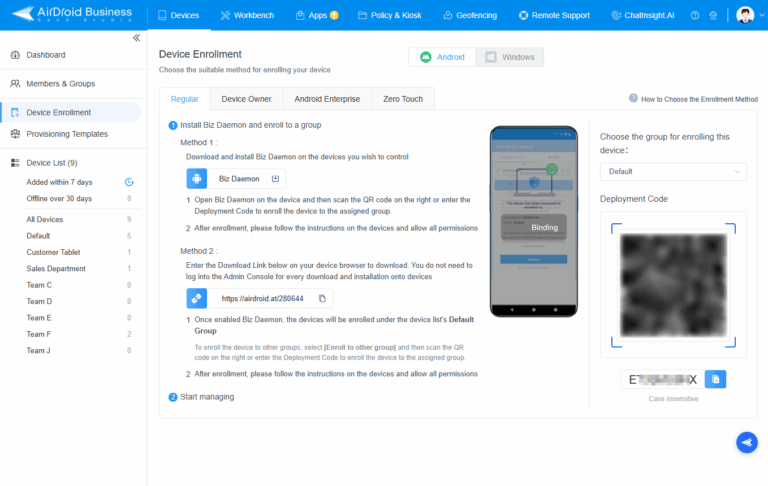
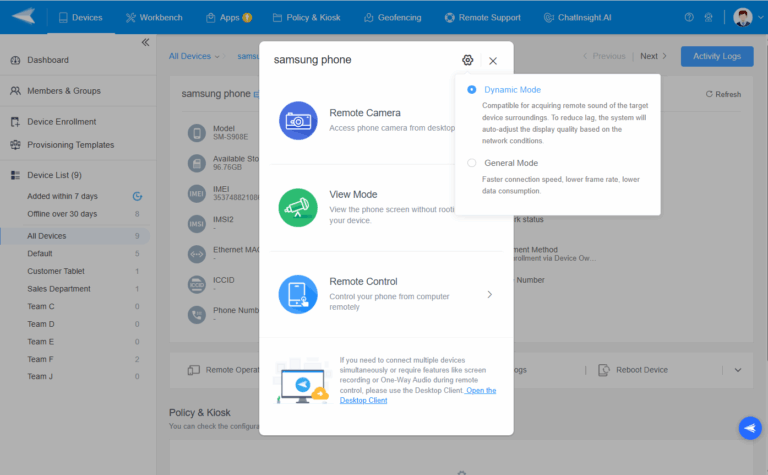
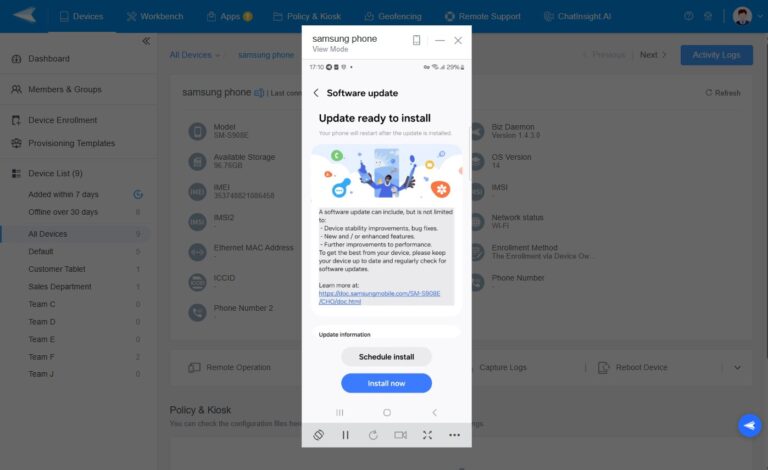








Leave a Reply.